Configure Closure Days
There will be days when your facility or facilities are closed. You can configure those days here, as well as the mode of closure.
Choose from several options, including full days and part days, as well as the billing mode and move behaviour (only use this mode after reaching out to hello@udiosystems.com).
Please ensure that you take the time to test this in your Sandbox first to ensure you have the correct charging mode for your business.
Add a New Closure Day
- From settings, click on ‘Configure facility closure days’
- Select ‘Add New Closure Day’
- Add the name of the closure day, start and end date if you are adding more than one closure day (you can add 14 days at a time), mode of fee raising (see descriptions of these below), move behaviour (please consult Udio if you want to update this field), start and end times should you be closed for a part-day, facilities affected, courses and description (if required)
- Click ‘Confirm’ to save the changes
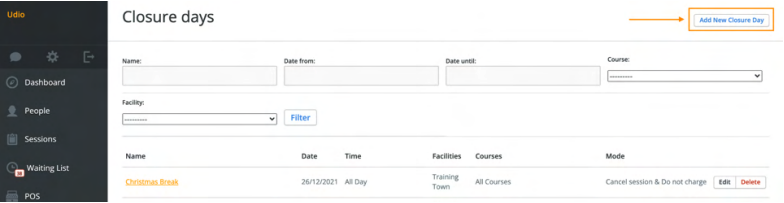
Editing Closure Days
- Click on the ‘Edit’ button and make changes to the name, date, start and end times, mode of fee raising, facilities, courses and description (note: if the fee raising for this period has passed, editing a closure date will not update the fees raised)
- Click ‘Confirm’ to save changes
Description of the Modes:
- Cancel session & do not charge – all sessions are cancelled and fees are not raised for this closure date
- Cancel session & issue credit – all sessions are cancelled, fees are raised as usual and a credit is applied
- Cancel session & issue voucher – all sessions are cancelled, fees are raised as usual and a voucher, such as a make up, is issued
- Only cancel sessions, charge normally – all sessions are cancelled with fees raised as usual
- Free session: do not charge, and do not cancel session
Deleting Closure Days
There might be times when you’ve set closure days and they need to be deleted. Clicking the delete button will start the process of restoring the sessions. This will not re-charge customers. Once all the sessions have been restored, you will need to run the re-charge function or update the ‘Regular Bookings/Purchases Processing’ function via ‘Edit facility’.
